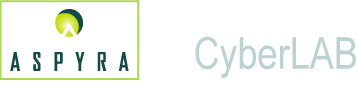
![]()
![]() Feature Highlights
Feature Highlights ![]() Quick Reference
Quick Reference
In this online help system, there are explanations of the many features in the CyberLAB system, as well as steps to guide you through the software's basic functionality.
The CyberLAB system's online documentation is in the form of screen descriptions, procedures, and reference information.
Terms have been changed, and these changes are reflected in the online documentation. For further information, see Changed Terms.
_________________________
Perform these steps to access the online help:
Click the online documentation
icon ![]() in the upper-left corner of
the screen.
in the upper-left corner of
the screen.
The online documentation displays in a window on the right side of
the screen.
To adjust the display of the
online documentation, you can maximize the window, if you click the
center button at the top-right corner of the screen.
Or, to resize the window, drag the left and right margins outward.
To display the online documentation
for a particular screen, click the ![]() cross icon next to the name of the module in which you are located.
The module opens to display the online documentation file for each
screen.
cross icon next to the name of the module in which you are located.
The module opens to display the online documentation file for each
screen.
Look for the name of the submodule,
followed by the name of the screen. The submodule name is on the top
bar of a screen, and the screen name is on the second bar below it.
For example, the Inquiry: Demography file is the documentation for
the Demography screen of Patient Inquiry within the Patient Entry
and Inquiry module.
Select the file you want to
view, and click the file to open it.
Features that are designed to improve efficiency and productivity are now available in the CyberLAB 7.2 system. These features are:
Increase
to 500 Processed Tests - Forty tests that equate to a maximum
of 500 processed tests, can now be ordered in a single order, in a
panel of predefined tests, or in a combination of panels and individual
tests.
This new ceiling represents an increase in the maximum number of processed
tests that can be contained within the 40 tests on the order. The
maximum of processed tests is increased from a maximum of 78 to 500.
Autorelease
- Autorelease, also known as autoverification, enables a laboratory
to perform several functions.
These are: 1) define customized autorelease rules for a test group
within any Instrument Result Edit Format, 2) evaluate the result based
on the set of rules established for certain data conditions, and 3)
invoke specific actions when the rule conditions are met.
After customized autorelease rules are defined within a instrument
result edit format, the rules are invoked as results arrive from the
instruments. The rules can check many different conditions and issue
numerous actions when the rules are satisfied.
Quick Launch Icons - Create icons from a predefined image gallery and display them at the top of the screen to allow quick access to menu options in the CyberLAB system.
Enhanced
Definition for Barcode Label - Ordered tests can be grouped
by sample type on the barcode label for analyzers that need this further
definition.
Currently, the standard barcode label for analyzers does not categorize
ordered tests. To obtain this enhanced definition, contact the Aspyra
Help Desk Services.
Priority
Collection Monitor - Priority orders that are waiting to be
collected and require immediate attention can display in a box on
the main menu screen after the user logs in.
Display of the priority collection monitor, however, is based on user
classification.
After the priority collection monitor displays, the user can decide
to access Collection List/Labels or Collection Verification to proceed
with the collection process.
This feature improves the turnaround of collections, which is especially
important for priority patients.
A new section entitled, About Menus, Screens, and Buttons, provides a quick reference for users of the CyberLAB system.
The reference section covers a wide range of topics that are designed to enhance your use of the CyberLAB system.
The topics are:
At Aspyra, we strive to produce the highest quality documentation products and welcome your feedback.
If you have comments or suggestions about the online documentation, please send an e-mail to:
onlinehelp@aspyra.com
Aspyra is committed to provide timely, efficient support service to its clients and their patient populations.
To ensure that quality service is available, Aspyra Help Desk Services is accessible 7 days a week, 24 hours per day at this toll-free number: 800-437-9000.
Or, clients can email Help Desk requests to:
Support-ca@aspyra.com
LIS_OLHLP_V7.2.10_MAR_04_2011_01:30