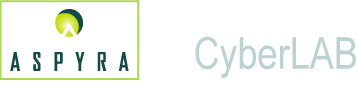
![]()
![]() Main Menu Procedure
Main Menu Procedure ![]() Submenu
Submenu ![]() Submenu Procedure
Submenu Procedure ![]() Quick Launch Icons
Quick Launch Icons
The main menu of modules lists all the major functions in the CyberLAB 7.2 system. These functions display after you log in to the application.
The functions are Patient Entry/Inquiry, Work Scheduling, Results Entry, Microbiology, Clinical Reports, Quality Control, Laboratory Management, and File Maintenance.
The number of modules that are available to the user depends on the level of access the system administrator grants the user.
If a module or submodule is shaded, it indicates that the particular module or submodule is not available to the user.
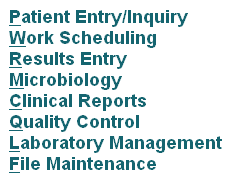
Two methods can then be used to select a module:
Click or rest the pointer on a module name, or
Use a keyboard key to select a module.
Use these keyboard keys to select a module:
Alt + P (Patient Entry/Inquiry)
Alt + W (Work Scheduling),
Alt + R (Results Entry)
Alt + M (Microbiology)
Alt + C (Clinical Reports)
Alt + Q (Quality Control)
Alt + L (Laboratory Management)
Alt + F (File Maintenance)
Then, press the Enter key to accept the selection.
After the user selects a module, a menu of submodules that resides within the module displays.
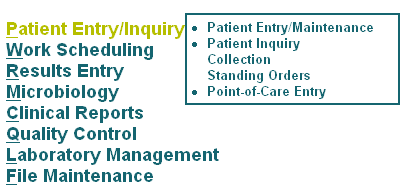
Perform these steps:
To select a submodule, move the pointer to that name on the submenu.
If a bullet does not precede the submodule title, this indicates that the menu for this title expands horizontally to the right.
Note: Keyboard keys cannot be used when the submenu expands to the right.
Click the left mouse button on your final submodule selection.
The 7.2 CyberLAB system enables your facility to create icons that its users can use to quickly access menu options within the CyberLAB system.
Access to the Quick Launch Icon function in User/Class Maintenance is based on user classification.
![]()
The icons are created from a predefined image gallery that contains approximately 50 images. Each selected image is associated with a particular menu option in the CyberLAB system and an individual Hot Key is applied.
When all the desired icons have been added to the set ID, the user submits the set ID to the CyberLAB system. It is suggested that a default set of quick launch icons be created for all users before special icon sets are created.
You can create a maximum of 22 quick launch icons. Icons No. 21 and 22 are reserved for facility-specific information, such as Facility Policies and Procedures and Laboratory Instructions and Procedures.
All 22 icons can display at the bottom of the main menu screen. Icons 1 to 20 display at the top of all the other screens in the CyberLAB system.
When the user logs off the CyberLAB system and then logs in again, the quick launch icon set displays at the top of the application screen.