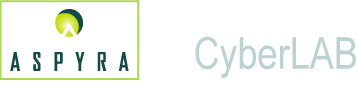
![]()
There are two methods you can use to navigate around a screen in the CyberLAB 7.2 system.
These methods are:
Mouse
Keys on your keyboard
When you move the mouse on your desk, the pointer travels around the screen as you direct. When you position the pointer at the desired place on the screen, click the left mouse button.
The click activates a function, such as to identify the place where you want to insert text or to have a button trigger a particular function.
Click - To select or choose a button or option on an application screen, a user places a pointer over the object and presses a button of the mouse.
Single click - One click of the left-mouse button.
Right-click - One click of the right mouse button. Disabled in CyberLAB.
Double-click - Two clicks in quick succession of the left-mouse button.
When you press the Tab key, the cursor navigates around the screen in a predetermined path. The Tab key scrolls from the top to the bottom of the screen. If you want to scroll up, hold down the Shift key and press the Tab key.
Some computer users prefer to use the keyboard to accomplish various tasks on the screen. They rely on the Alt, Ctrl, Tab, and Enter keys to activate the same functions as the mouse. With both the mouse and keyboard, you can accomplish nearly every task.
Here are a few keyboard tips:
Press - Push down on a key to initiate an action on a screen in CyberLAB.
Underlined Letters - When a letter in a button name is underlined, it indicates that you can use a shortcut key to do a task.
For example, to activate the OK button, click it or press the Alt key and the underlined letter of "O," namely Alt + O.
Keyboard key functions are:
Alt Key - A key on the keyboard that is used in combination with a letter to produce an action in the application. (See How to Navigate Modules and Submodules.)
Arrows - You can use the up and down arrows on your keyboard to move up and down a drop-down list on the screen or a selection list. Use the left and right arrows to move in text boxes.
Backspace Key - You can use the Backspace key to delete individual characters that you entered in a text box.
Two other ways to delete text in a text box are:
1) Double-click to highlight all the text in a text box and then press the Delete key, or
2) In a text box that offers an options list, double-click to highlight the text in a text box and then select another option from the list that displays.
End Key - Use the End key to navigate to last text typed in a line or to the end of a line in a text box.
Enter Key - After you enter information in a text box, use the Enter key to accept the information into CyberLAB.
Home Key - Use the Home key to navigate to the left-hand margin of a text box or screen.
Tab Key - Use the Tab key on the keyboard to move down a screen and the Tab and Shift keys to move up the screen.