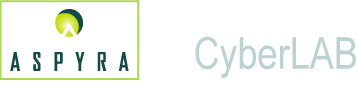
![]()
In the CyberLAB 8.0 system, there are several icons that display on the screens.
They are the following:
![]()
When you see an Selection List icon on the right side of a text box, it indicates that a selection list is available.
Double-click in the blank text box or use the Tab key to navigate to the text box and press the Enter key. The selection list displays.
Note: The Comment selection list provides predefined comments for your selection. In the Results Entry module, you can select a predefined comment from the selection list and use it as a test result. This result comment cannot be modified.
For more information about how to use a selection list, see Selection List Know How.
![]()
To access online Help , use the help icon in the upper-left corner of the screen.
Click the icon, or use the Tab key to navigate to the icon and press the Enter key.
For information about how to access and display the online documentation, see How to Use CyberLAB Online Help.
![]()
When you see a Calendar icon on the right side of a text box, it indicates that a calendar is available.
You must use a mouse to navigate in the calendar.
For information about how to use the calendar image to generate a date, see Dates, Calendars and Times.
![]()
This icon has been used in the CyberLAB system to access Patient Inquiry. In the 7.2 CyberLAB system, your facility has the capability to create a maximum of 20 Quick Launch Icons that link to various menu options in the application, including Patient Inquiry.
Each selected image is associated with a particular menu option in the CyberLAB system and an individual Hot Key is applied. Creation of the icons is based on user classification.
Quick Launch Icons
![]()
The facility-created icons display at the top of application screens. For further information, see Quick Launch Icons.
In the Patient Inquiry submodule, an authorized user can perform a search to track the status of tests ordered for a patient. The information resides in the active files of the Laboratory Information System (LIS ).
For information about how to search for patient test information, see How to Search in CyberLAB.
Telephone Icon ![]()
If the result is to be reported by telephone and the system did not automatically prompt to document the call, the user clicks the telephone icon during or after the call is made.
The user enters in a text box who received the result or that the phone was busy. The system automatically inserts the date and time of the entry in the text box.
Report Phoned to Doctor Icon ![]()
After the user enters notes about the telephoned results, the telephone icon changes to one with a yellow phone and a note.
Enter Text Icon ![]()
The user can enter additional comments about the test result in a text box. These comments can be selected from a predefined list or entered as free text.
Text Entered Icon ![]()
After the additional comments about the test result are entered, the Add Text icon changes to the one above, which indicates comments have been made.