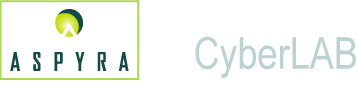
![]()
The following is a list of buttons used in the CyberLAB system. Next to each button is an explanation of its function.
Note: When a letter is underlined on a button it indicates that button has hot key functionality. Hot keys are provided as an aid to keyboarders. Press Alt and the underlined letter instead of using a mouse to click the button.
Also, when a button is shaded, it is inactive.
The buttons are listed in alphabetical order.
![]()
Accept Demography agrees with additions or changes made to the patient information on the Demography screen.
![]()
Add allows more tests to be placed on the list of those ordered for a patient.
![]()
Cancel removes any changes to existing information that you entered, selected, modified, or deleted on a screen.
If you enter information on a screen and then click the Cancel button, all the information that you entered and selected is not retained for processing.
When you click the Cancel button, the system returns to the previous screen.
![]()
Change Demography indicates that you want to alter information about a patient on the Demography screen.
![]()
Clear removes all the new information entered in a text box or on a screen.
![]()
Comments refers to remarks that a user can make about a patient, sample, procedure, or result.
![]()
Components lists the tests ordered for a patient. To view or delete ordered tests that include components of panel tests, click the Components button on the Ordered Tests screen. The Components dialog box displays.
![]()
Confirm Batch Received logs in a batch of specimens as received at a performing laboratory in a multisite facility.
![]()
Continue indicates that you want to advance in a particular task in the CyberLAB system.
![]()
Deactivate directs the system to make an entity inactive. The Deactivate button can be used to make a test inactive in Test Dictionary, a client inactive in the Client Master, and a predefined comment inactive in the Comment Master.
The test, client and predefined comments can be made active at a later time. To make active, click the Reactivate button.
![]()
Deactivate Sample directs the system to make a sample inactive. No further tests can be ordered or resulted. The sample and its results are retained historically and can be viewed on the History Tab in the Patient Inquiry submodule.
The order can be made active at a later time and new tests ordered and resulted.
![]()
Defaults returns to the Options screen. On this screen, you specify the method you want to use to perform various functions.
![]()
Delete allows you to select specific information that you want to eliminate on the screen.
![]()
Delete from Batch allows you to remove a test from a sample ID that arrived at a performing site in a batch. The removed test remains in an in-transit status.
![]()
Demography immediately displays the demographic information of a patient. If your user classification allows, you can modify the information. The patient is identified by the patient ID or the sample ID.
![]()
Done indicates that the actions taken on the screen are complete.
![]()
Exit returns to the main menu screen.
![]()
Get Comment enters into the text area a predefined message you selected. The comment can be a remark about the sample, collection of the sample, or result.
![]()
Graph displays the detailed results of the test and a graph that illustrates the available number of specimens for the same test.
![]()
Modify Ordered Tests allows you to change the tests ordered on an accession.
![]()
Modify Tests allows you to change the tests specified on a standing order.
![]()
Next enables you to view more items listed in a selection list.
![]()
Next Patient allows you to view information about the next sequential patient. Access to patient information is controlled by the user classification.
![]()
Next Sample allows you to view the information about the next sequential sample ID.
![]()
OK accepts into the CyberLAB system the information that you entered or selected on a screen.
![]()
Previous returns to the previous screen.
![]()
Prev Sample returns to a sample order that numerically preceded the current sample.
![]()
Print directs a copy of a clinical report to be generated to a designated printer.
![]()
Reactivate directs the system to activate an entity that has been inactive. The Reactivate button can be used to make a test active in Test Dictionary, a client active in the Client Master, and a predefined comment active in the Comment Master.
![]()
Reject Demography indicates that you do not want to proceed with the changes made to a patient's demographic information.
![]()
Sample Entry is where you place orders for a patient. The sample information includes ordered tests and collection information.
![]()
Sample List refers to a list of all the samples for the same patient over a period of time. It also lists the overall results status for the ordered tests of the sample IDs.
![]()
Select All allows you to select all the items on a list, such as a list of ordered tests.
![]()
Select Patient returns to the Search screen in the Patient Inquiry submodule.
![]()
Submit Demography allows you to enter patient demographic information in the CyberLAB system.
![]()
Submit Sample ID starts the log in process for a specimen. You log into the CyberLAB system a sample ID that is received at a performing laboratory.
![]()
Update allows you to update a tests or tests to be performed on a sample collected from a patient, or update result information during the result process.
![]()
Unselect All allows you to cancel the selections you may have made on a list.
![]()
View Consent is activated only when the systemwide Health Insurance Portability and Accountability Act (HIPAA) flag is set. This allows use of consent and authorization documentation and records an audit trail.