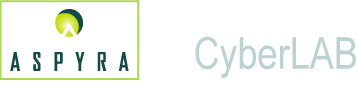
![]()
![]() Create a Comment
Create a Comment ![]() Modify or Delete an Existing Comment
Modify or Delete an Existing Comment
The CyberLAB system provides a dialog box that offers flexibility when you enter comments. You can:
Enter free text comments
Select predefined comments from a selection list
Combine free text and predefined text to create comments
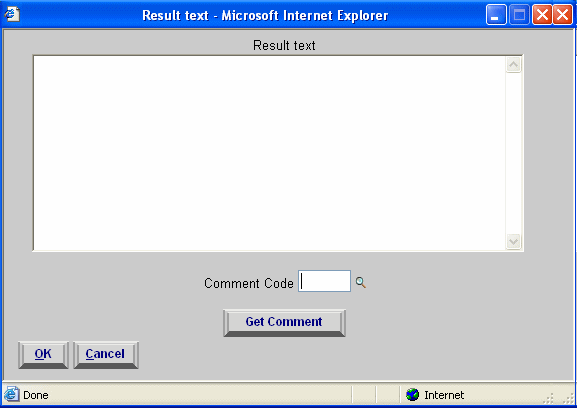
Several icons and buttons are used in the CyberLAB system to provide access to a Comments dialog box. The most common of these icons and buttons are:
Add Text icon
Telephone icon
Sample Comments button
Collection Comments button
QC Result Comments button
There are three ways to form a comment in the dialog box:
Free Text Only
Type a comment in the area provided for free text.
There is a maximum amount of text (free text and/or predefined) that is allowed in the text area when the dialog box displays. The text total for the common dialog boxes is:
Add Text icon - 12 lines of 50 characters each
Telephone icon - 2 lines of 50 characters each
Sample Comments button - 12 lines of 50 characters each
Collection Comments button - 12 lines of 50 characters each
QC Result Comments button - 6 lines of 50 characters each
Click the OK button on the dialog box.
Note:
The background of the text area in the dialog box remains shaded (gray), even as text is entered. Line spacing is ignored as you enter text within the text area. Most comment entries display on the corresponding screen or report, one after another without spacing.
If more than the specified amount of text (number of lines and characters per line) is entered, an error message displays. You must decrease the size of the comment before you proceed.
Because not all of the comment text displays on the screen, enter the most important part of the comment first.
Only the first 50 characters of the comment display on the screen, such as at the right of the Sample Comments button. However, the comment does not display at the right of the Add Text or telephone icons.
Select Predefined Text Only
Double-click in the Comment text box to display a selection list.
Search for a selection. See How to Perform a Search in Selection List Know How.
Double-click the desired selection.
Click the Get Comment button to insert the comment in the text area.
Note: Repeat Step 4 to add each additional predefined comment.
Click the OK button on the dialog box.
Enter free text in text area and select and insert one or more predefined comments in the text area.
There is no required order. You can enter free text or select the predefined text first.
Modify the free text and predefined text to form the comment. The comment can appear in the sample's historical record in Patient Inquiry and in clinical reports.
Click the OK button on the dialog box.
Comments can be modified or deleted at any time prior to the release of a sample order. And, after a sample order has been released and posted to a patient's record, the comments still can be modified.
Note: Each comment entered for a sample is added to the sample's historical record in Patient Inquiry. The original comment and subsequent modifications and additions can be found on the sample's historical record.
Perform these steps:
Access the modules or submodules where you entered comments to the sample order.
Enter the sample ID to access the sample order.
Access the screen on which the comment was entered.
Click the button, icon, or text box to display the dialog box the comment.
Modify the comment in the text area, or add a predefined comment to the existing text.
Note: Make certain that you do not exceed the maximum amount of text allowed in the text area.
To delete the entire comment or a part of it, position and click the pointer at the end of the text to be removed and press the Backspace key on the keyboard.
Or, position and click the pointer at the start of the text to be removed, and press the Delete button on the keyboard.
Click the OK button on the dialog box.