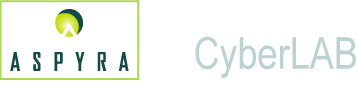
![]()
The Call Report is a CyberLAB system feature designed to alert a user to call a patient's doctor about the result of an test. Abnormal test results usually require that the doctor be contacted, but a doctor can request that any result for a particular test prompt a call.
Two modes are used to provide the alert:
A red telephone icon in Results Entry or Microbiology opens a Call Report Comments Dialog box. The icon can be set to trigger automatically or manually.
The dialog box displays the doctor's telephone number. If the doctor is contacted, the user enters a comment and clicks the OK button. If unsuccessful, the user clicks the Later button, and the alert is placed on the Call Report Phone List and Abnormal Reports.
When the alert occurs, the patient's name, test result, and doctor's name and telephone number are recorded on the Call Report Phone List. Abnormal test results are recorded on the companion Abnormal Report.
The test result remains on the list and report until the doctor is contacted.
_______________________
The Call Report feature and the Call Report Comments dialog box are controlled (made active or inactive) by two separate configurational options in the CyberLAB system.
These options allow you to tailor the Call Report feature to your needs.
Call Report Feature
The Call Report feature is controlled by selections from the Call Report drop-down list located in the Operational Parameters Tab screen in General System Parameters within the File Maintenance module.
The Call Report drop-down list provides three selections: All Abnormal Values, Panic/Critical Only, or Not Used.
Not Used - This selection turns off the entire Call Report feature.
Note: If you select All Abnormal Values or Panic/Critical Only, the Call Report feature becomes active.
All Abnormal Values - This selection directs the system to require a prompt for abnormal test result values that are Low/High and Panic/Critical. This selection expands the abnormal range to include all abnormals.
Low/High is an abnormal test result that is between the Normal range and the Panic/Critical values. these test values are Low (L) and High (H).
Normal range and Panic/Critical values are set for each test in the Test Dictionary.
Panic/Critical Only - This selection directs the system to require a prompt for a test value that is beyond the Panic/Critical value. These test values are Very Low (VL) or Very High (VH).
Call Report Comments Dialog Box
If the Call Report feature is active, the Call Report Comments dialog box can be activated to prompt a call and to record comments about the calls.
Note: Only a CyberLAB implementation specialist or client support representative can activate the Call Report Comment dialog box.
For test result processing other than Microbiology, the configurational option reads:
Select prompt for the Call Report Comments dialog box: 1) Automatically prompt when a result changes or a Very High or Very Low result, 2) Allow manual selection at any time, or 3) None.
For test result processing in Microbiology, the configurational option reads:
Select prompt for the Call Report Comments dialog box: 1) Automatically prompt when a result changes or a Call organism is entered or any organism is changed, 2) Allow manual selection at any time, or 3) None.
If the Call Report Comments dialog box is active, a red telephone icon displays on the screen. A yellow telephone with a notepad indicates a call attempt has been made and comments have been entered.
The three prompt selections for the Call Report Comments dialog box are:
Automatic - Automatically displays the Call Report Comments dialog box when a result changes or, in Microbiology, when a Call organism is entered or any organism changes.
Manual - Double-click the red telephone icon at any time to display the Call Report Comments dialog box.
None - Turns off the dialog box and hides the telephone icon. Only when you select automatic or manual is the dialog box activated.
The Red Telephone icon is used to manually open the Call Report Comments dialog box. However, the operating procedure of the dialog box is the same whether it was automatically or manually opened.
A yellow telephone with a notepad, as shown above, indicates a call attempt has been made and comments have been entered.
The Call Report Comments dialog box provides the patient's location and the doctor's name and telephone number. Other information displayed can include the Sample ID, the test result, and the test result flag.
After the caller telephones the doctor, comments about the call can be entered in a text area. The text is limited to two lines of 50 characters each.
The text can be:
Free text that is typed in the area
Predefined comment that is selected from a selection list and inserted by the system in the text area when the Get Comment button is pressed
Combination of free text and a predefined comment that is edited in the text area to form a customized comment
Three buttons are available to close the Call Report Comments dialog box. They are:
OK button - Accepts the comments into the patient's record for this sample ID.
Ignore button - The call is not made. If this button is clicked, the system clears the comment, closes the dialog box, and internally ignores the display of the dialog box. Ignored actions can be logged internally.
Ignored actions can print on a clinical report. The hard-coded comment that prints if you clicked the Ignore button is "Critical/Changed value ignored."
Activate Ignore Option
The Ignore option is active when the Ignore button displays in the dialog box.
The configurational option that controls the option reads:
Offer Ignore in Call Report (Comments) Dialog Box
The configurational option is located on the Features Tab screen of General System Parameters.
Suppress Printing
Another configurational option suppresses the printing of Ignored actions on the Call Report Comments dialog box. These actions include any comment made before you click the Ignore button or that you clicked the Ignore button without a comment.
The configurational option reads:
Print Ignored Call Comments.
Select the No option on the drop-down list to suppress this action. This switch is located in both the Interim Report and Cumulative Report sections of Report Parameters Maintenance in the File Maintenance module. The switches operate independently of one another.
Later button - The result is placed on the Call Report Phone List. This indicates that the laboratory technologist or other office staff needs to call the doctor at a later time, such as the next morning when the doctor's office is open.
Any information entered in the Call Report Comments dialog box is retained in the sample history located in the Patient Inquiry submodule. The information can also be included on the clinical report. Printing of ignored actions can be suppressed so they do not appear on reports if the switch is active.