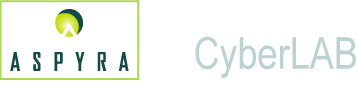
![]()
Use the User Definition screen to:
Enter information about a new user.
Update information about an existing user.
Attention UsersUser classes must be defined before User IDs are defined because users are categorized by class.
Access to modules and functions are based on job function which relates to the user class.
|
___________________________________________
Caution: ![]()
To leave a screen in the CyberLAB system, always click the Exit button at the upper-right corner of the screen.
Do not use the (red or black) X button at the top-right corner of the screen. This action can affect operation of the application.
____________________________________________
The name of the person assigned to the User ID. This is a required entry. Enter a maximum of 40 alphanumeric characters.
The name of the user appears on the User ID selection list, Patient Inquiry Result History, and the CyberLAB system menu when the user is logged into the system.
Each user must have an assigned password. There are three options to assign a password to the User ID.
The options are:
Keep Existing Password
Applies to User IDs that are on file, previously defined, and currently maintained. If the user uses this option to define a new user ID, the user is forced to define a new password at initial login.
Enter New Password
Define a new password for the User ID. Use a maximum of 10 alphanumeric characters.
Force Change at Next Login
User is required to create a new password at login.
Note: If the user forgets his or her password after the password is assigned and in use, the System Administrator can choose to set the User ID parameters to Force change at Next Login. This action allows the user to define his or her own password. Thus, the System Administration is not required to maintain a list of assigned passwords.
The password associated with the User ID. Use a maximum of 10 alphanumeric characters for the password.
The System Administrator can specify the combination of alphanumeric characters that are to be used in a password at the facility. This password criteria is located on the Global Password Options screen in User/Class Maintenance.
A two-character ID that is used on all order and result entry screens to identify the user. This text box is optional.
Note: The system assigns the Tech ID, if you leave the text box blank.
Enter or select the user class associated with this user. All the module and function-specific access for the user is based on the user class.
Refers to the type of license that is associated with the User ID.
The two options are:
Full User
User has a standard license with all menu selections offered on menu display.
Note: Access to menu selections is based on user class.
WebGateway
User can only access the CyberLAB system from WebGateway™. The menu displays two options: Patient Entry and Patient Inquiry.
Note: The CyberLAB system tracks the number of unlimited users who are logged into the system at any time. The number cannot exceed the number of licenses that are specified in the CyberLAB contract.
Indicate if the user is active or deactivated. Select the current status of the user from the User Status drop-down list.
User access to patient test results in Patient Inquiry is based on the Client ID. This text box is optional.
If this option is used, make certain that the user is assigned to a class that has access to Patient Inquiry.
If the User ID has access to all patient records, do not enter the Client ID in the Inquiry Client ID text box.
A group code that allows a group of doctors to share patient information. This text box is optional.
Note: The group code requires that each client associated with the group is also defined with the same group code in the Inquiry Group text box on the Result Options Tab screen in Client Master.
There are two ways to use the Inquiry Group code of nine alphanumeric characters:
Group Code for Full Access
Allows the Client ID associated with the Inquiry Group Code to have full access in Patient Inquiry to the patient test results of other doctors in the group. The code is a maximum of nine alphanumeric characters.
Nine Group Codes with Different Access Levels
Create a maximum of nine different access levels to the patient test results of doctors in the group. Use one character for an access level. A doctor in the group can have more than one access level or all access levels.
For example, STU represents three different access levels for one doctor in the group. Enter the STU in the Inquiry Group text box on the User Definition screen in User/Class and on the Result Options Tab screen in Client Master.
Identifies the department associated with the user. Enter a maximum of two alphanumeric characters.
Enter or select the Client ID of pathologist, if applicable. This text box is optional. Used with the Anatomic Pathology module.
Enter or select the Quick Launch Icon Set ID associated with the user. Enter a maximum of 10 alphanumeric characters.
For further information, see Quick Launch Icons.
Enter or select the Set ID for the commonly ordered test set associated with the user. Enter a maximum of 10 alphanumeric characters.
Indicate if the user can have access, view, and report tests that are defined as confidential. A test is defined as confidential in the Test Dictionary.
If a user does not have access to view confidential test results, the phrase confidential test appears in place of the test name and ***** displays for the result.
Note to Keyboard Users: To navigate around a screen or scroll within a selection list, use the Tab key to move down and the Tab and Shift keys to move up. Press the Enter key to select the data.
For a shortcut key, also known as a hot key, press the Alt key and the key corresponding to the letter that is underlined, for example, Alt + O for OK.
Perform these steps:
Enter the name associated with the user ID. Enter a maximum of 40 alphanumeric characters in the text box.
For further information, see User Name above in Definitions.
Click within the Password Change Option text box to display the drop-down list. Click the desired option.
The options are: Keep Existing Password, Enter New Password, and Force Change at Next Login.
For further information, see Password Change Option above in Definitions.
If you selected Enter New Password on the Password Change Option drop-down list, the Password text box displays.
Use this option if you define the password for the User ID. Enter a maximum of 10 alphanumeric characters.
For further information, see Password above in Definitions.
Enter or select the Tech ID associated with the User ID.
Enter Tech ID
Enter the two characters in the Tech ID text box.
Select Tech ID
Double-click within the text box to display the Tech ID selection list. Double-click the desired Tech ID on the selection list.
For further information, see Tech ID above in Definitions.
Enter or select the Access Class.
Enter Access Class
Enter the 10-character user class within the text box.
Select Access Class
Double-click within the text box to display the User Class ID selection list. Double-click the desired user class.
For further information, see Access Class above in Definitions.
Select the license type of the user. Click within the License Type text box to display the drop-down list. Click the desired option.
The options are: Unlimited and WebGateway.
For further information, see License Type above in Definitions.
Indicate the status of the user. Click within the User Status text box to display the drop-down list. Click the desired selection.
The options are: Active and Deactivated.
For further information, see User Status above in Definitions.
Enter or select the Client ID of the user. This text box is optional.
Enter Client ID
Enter in the text box a maximum of nine digits for the client ID of the user.
Select Client ID
Double-click within the text box to display the Client (Doctor) ID selection list. Double-click the desired Client ID.
For further information, see Inquiry Client ID above in Definitions.
Enter the Inquiry Group code associated with the user. This text box is optional.
Enter in the text box a maximum of nine alphanumeric characters for the full access group code. OR, enter a single character code for each of the different access levels.
For further information, see Inquiry Group above in Definitions.
Enter the code of the department associated with the user. Enter a maximum of two alphanumeric characters.
For further information, see Department above in Definitions.
Enter or select the AP Pathologist ID, if applicable. This text box is optional.
Enter Client ID
Enter the nine digit ID in the text box.
Select Client ID
Double-click in the text box to display the Client (Doctor) selection list. Double-click the desired client.
Enter or select the quick launch icon Set ID used by the user.
Enter Set ID
Enter in the text box a maximum of 10 alphanumeric characters for the quick launch icon Set ID.
Select Set ID
Double-click within the text box to display the Quick Launch Icon Set selection list. Double-click the desired Set ID.
For further information, see Quick Launch Icon Set ID above in Definitions.
Enter or select the commonly ordered test Set ID used by the user.
Enter Set ID
Enter in the text box a maximum of 10 alphanumeric characters for the commonly ordered test set ID.
Select Set ID
Double-click within the text box to display the Commonly Ordered Test Set selection list. Click the desired Ordered Test Set ID.
For further information, see Commonly Ordered Test Set ID above in Definitions.
Indicate if the user is allowed access to confidential tests. The options are: Yes or No. The default is the No option.
For further information, see Confidential Test Access Allowed above in Definitions.
Click the OK button to accept the entries and selections that you made. The system returns to the Select Options screen.
-------------------------------------------------------
Tech ID: If the Tech ID has been left blank, a system message displays in a dialog box. A Tech ID is required, so you are asked to select one of three options:
A = Have the system automatically assign the Tech ID.
E = Enter the Tech ID manually.
X = Quit the User (ID) Definition screen entirely, which deletes any entries or selections that have been made.
Enter one of the capital letters in the blank text box below, and click the OK button on the dialog box
-------------------------------------------------------
Click the Cancel button to exit the screen and not accept any entries or selections that you made. The system returns to the Select Options screen.